As a Zendesk admin, it's your job to ensure the success of your customer support team. In this article, you'll learn about some great Zendesk capabilites that can help you and your agents work more efficiently, be more productive, and consequently make your customers happy.
This article contains the following topics:
Helping your agents focus on the right tickets
A key way for you to improve your agents handling of tickets is to make sure tickets are well-organized and easy to find. This will help you get tickets to the right agent as quickly as possible. Additionally, several ticket routing features help you to assign tickets to the agent best suited to work on them.
Views
Views display tickets in logical buckets based on rules you create. For example, you can add a view for tickets from high-priority customers or a view for tickets that are about to exceed SLA policies. Agents can also create their own personal views for tickets they want to track.
Using views can help you quickly determine which tickets need attention from you or your team and plan accordingly.

See Using views to manage ticket workflow.
Groups
Groups are used to create collections of agents based on criteria those agents have in common. All agents must belong to one group, but they can also belong to multiple groups.
Groups can work closely with views. The example below shows a view for the Documentation group. This contains only tickets assigned to members of the Documentation group, and only members of that group can see it.

See Creating groups.
Ticket routing
Zendesk Suite features several ways of getting tickets to the right person to work on them.
Skills-based routing
Skills-based routing lets you define skills (for example, languages, locations, or technical knowledge) that you apply to users. When a ticket comes in, you can define what skills it needs. The ticket is then automatically assigned to the right agent.
Omnichannel routing
Omnichanel routing saves you time by automatically assigning tickets from many sources to agents based on their availability, capacity, and with Professional plans and above, the ticket's priority. Agents no longer have to spend time looking for tickets to work on as they are automatically assigned. Capacity rules ensure that tickets are assigned evenly between agents.
Guided mode
Guided mode, available on Enterprise plans ensures that tickets are addressed in the appropriate order. It's a custom role option that requires agents to work through tickets using a Play button.
Helping your agents to understand your customers
Having convenient access to information about your customers helps your agents provide faster, more efficient, and more personal service. Every ticket contains a customer context menu that gives you an at-a-glance overview of your customer and their recent ticket activity. The at-a-glance menu is known as the essentials card and contains basic information including the customer name, time zone, preferred language, and more.
If you're on an Enterprise plan, you can configure additional information such as custom fields, birthdays, and more. Additionally, admins and developers on Suite Enterprise can customize the essentials card to display more information about user activity by using the Events API.
It's a great way to find out more about your customer and to see their recent interactions. Agents can additionally add notes about the customer that other agents can see.
Agents can toggle this view from the ticket properties menu. It's a good idea to educate agents about this feature in your agent training and onboarding.

For more information, see Viewing customer context in a ticket.
Optimizing the ticket handling workflow for agents
As your agents work with tickets, you'll begin to see repetitive processes that agents take again and again. For example, if a customer requests warranty information, you'll want to send out the same information every time.
To save time performing operations like this, you can create a macro. Macros can perform a range of different actions on tickets including:
- Add comment text
- Change the assignee
- CC other people on the tickets
- Add attachments
For example, you can create a macro to use when customers ask for warranty information about your product that takes the following actions on the ticket:
- Sets the About field to Warranty.
- Adds the tag Warranty question.
- Adds your standard company warranty text to the ticket comments.
- Solves the ticket.
In addition to saving time, this also ensures that actions you take on a ticket and messages you send to customers in ticket comments are standardised. To personalize messages, you can use placeholders. When the macro is run, placeholders are replaced by fields from the ticket, for example, the customer name.
To perform the process, the agent selects the macro from the ticket.

See Using macros to update tickets.
Tip: If you're using Suite Enterprise, you might benefit from contextual workspaces which can automatically present a ticket workspace containing only the fields, macros, and apps an agent needs based on conditions you specify such as the agent group or the organization name. See Setting up contextual workspaces.
Encouraging collaboration among your agents
Zendesk offers solutions to help your agents collaborate and share knowledge. This can be as simple as making detailed comments on tickets and holding meetings regularly.
- CCs lets you include end users and agents on ticket notifications. Internal and external users can add CCs to tickets. CCs can respond to ticket notifications publicly, or they can remove the requester from the notification to submit a private response.
- Followers lets you to include additional internal users (agents or administrators) on ticket notifications. Internal users can add followers to tickets.
- @mentions lets agents and admins to add other agents to the tickets by typing @ and the agents name. The agent is added to the ticket as a CC.
For more information, see Using CCs and followers and Using @mentions.
- Turn on side conversations which lets agents quickly contact people who are not in the agent's support team or from another company and might not have access to your tickets (like Finance, Purchasing, third-party Vendors, etc.). See Using side conversations in tickets.
- Create Light Agents, internal staff who have limited permissions but can leave internal comments on tickets and provide other input. For example, an engineer might want to view ticket information to identify issues, but does not need permissions to update tickets or reply to customers. See Understanding and setting light agent permissions.
Enabling agents to easily share knowledge
If you're using a help center, agents can access it using the knowledge section in the context panel (see Searching for content in the knowledge section) or using the Knowledge Capture app (see Opening the Knowledge Capture app). They can do this without leaving the ticket.
If you have Agent Workspace turned on in your account, Zendesk recommends using the knowledge section in the context panel when you can as this has more functionality tht the Knowledge Capture app. You can use both tools simultaneously. For a comparison of both tools, see About knowledge in the context panel and the Knowledge Capture app.
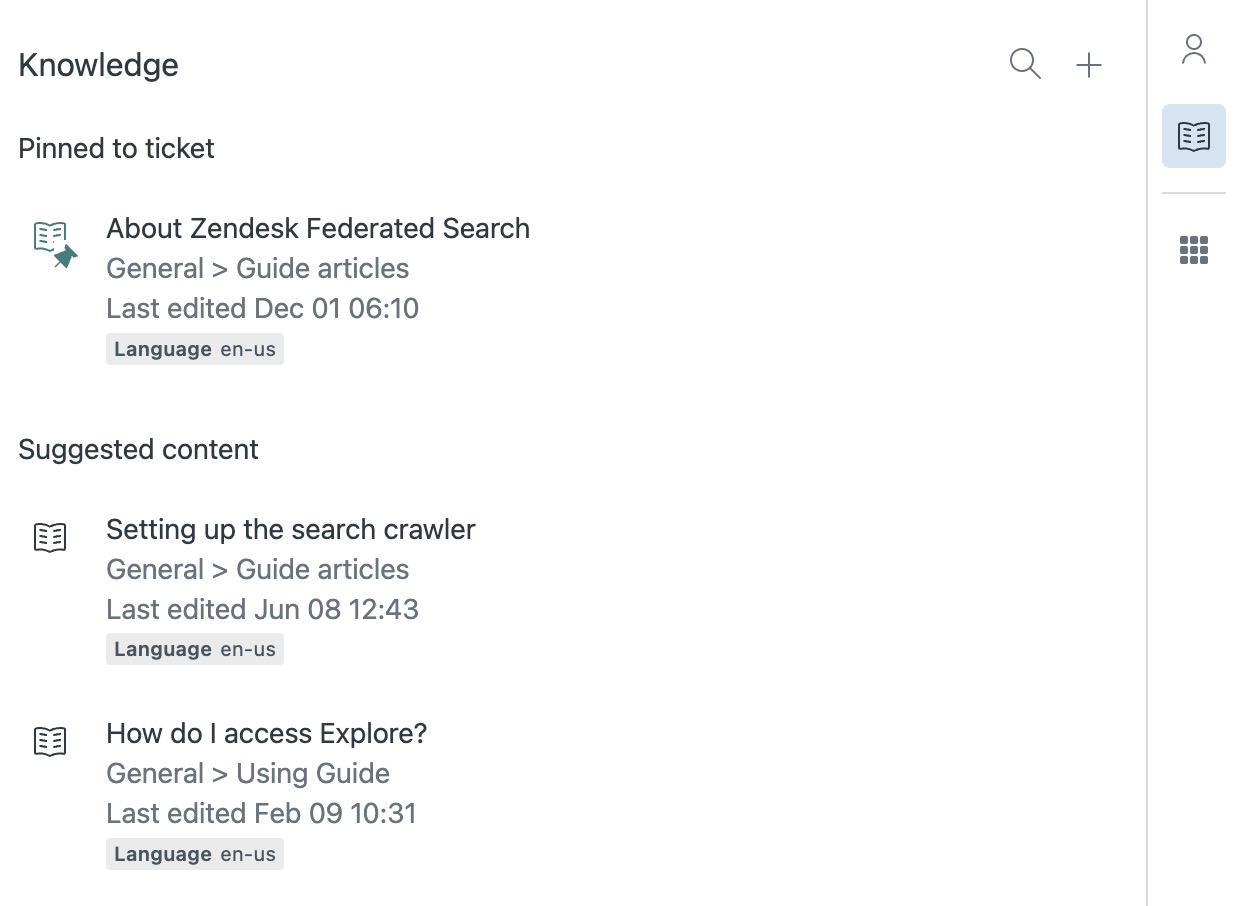
Extending functionality for your agents
As your experience increases, you might find that you want to extend the capabilities of the product or integrate information from another business tool into your ticket workflow.
The Zendesk Marketplace contains hundreds of apps written by Zendesk and companies who use Zendesk that provide a wide range of product integrations and enhancements.

Here are some app suggestions to get you started:
- The Slack app lets you:
- View ticket notifications in Slack channels
- Create new tickets in Zendesk from within Slack
- Comment on existing ticket from within Slack
- The Salesforce app lets you import CRM data, including custom objects, so your support team can see a complete Salesforce customer profile next to a live ticket in Zendesk.
- The User data app provides your agents with a complete picture of the customer right from the ticket to provide the best and personalized support.
- The Time Tracking app helps you to track the time agents spend working on tickets. You can use this information to create detailed reports using Explore Professional.
- The Show Related Tickets app analyzes your ticket subject and shows you other tickets with matching terms. This can help you discover multiple incidents with the same issue and link the incident tickets together.
Tip: If you can't find the app you want, you could write your own! The Zendesk developers site contains complete instructions.
Monitoring your progress
A major part of maintaining an efficient and productive team is to continuously monitor performance and make adjustments when necessary. All suite plans feature Zendesk Explore, our reporting and analytics software. Depending on which plan you have, you gain access to the following features:

Key metrics you should be measuring include how fast agents respond to tickets, how often a ticket is passed between agents before it's solved (known as touches), and the number of tickets solved and unsolved at the end of the day.
For details about how you can use Zendesk Explore and the business information it gives you to improve your support, see Analyzing the metrics that matter to improve customer support.
Don't forget to check in with your agents regularly. Are they happy with your processes? Do they have input that could make things more efficient?